| Hosting Account Login | Webmail Login | About Sea-Ex   Â
|
|---|
|
Complete Website Design and Hosting Packages |
||||
| Â | How to Setup Macromedia DreamweaverDreamweaver is a professional visual editor for creating and managing Web sites and pages. With Dreamweaver, it's easy to create and edit cross-platform, cross-browser pages.Dreamweaver provides advanced design and layout tools, as well as making it easy to use Dynamic HTML features such as animated layers and behaviors without writing a line of code. Browser-targeting checks your work for potential problems on all popular platforms and browsers. Macromedia's Roundtrip HTML technology imports HTML documents without reformatting the code�and you can set Dreamweaver to clean up and reformat HTML when you want to. Dreamweaver is fully customizable. You can create your own objects and commands, modify menus and keyboard shortcuts, and even write JavaScript code to extend Dreamweaver with new behaviors and property inspectors. 1. To setup up Macromedia Dreamweaver to use with your Sea-Ex account, start Dreamweaver and click on Site from the drop down menu and select Define Site from the menu or from the Open sub menu. 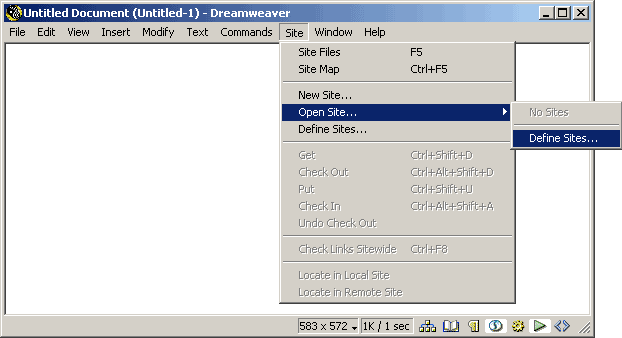 2. Under the Local Info category enter a description for your website in the Site Name field. In the HTTP Address field enter the name of your domain that you will be using. If you don't have a domain you can enter the complementary subdomain (membername.seaex.com) instead. 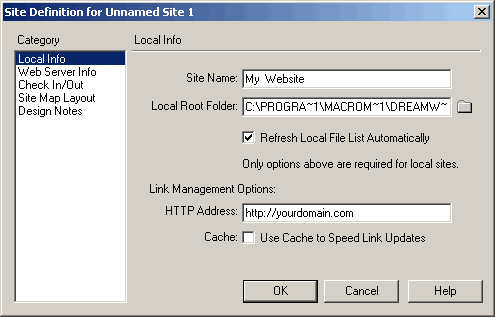 3. Move down to the next category; Web Server Info. Select FTP from the Server Method drop down menu. In the FTP Host Field enter membername.seaex.com and enter your MemberName in the Login Field. Check the 'Use Passive FTP' box. You can now click OK and save you settings. 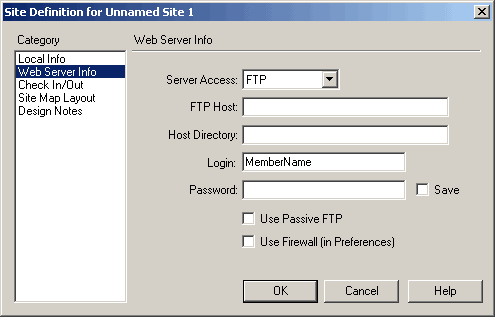 4. To open the connection to your Sea-Ex account click on Site --> Open Site and click on your account. 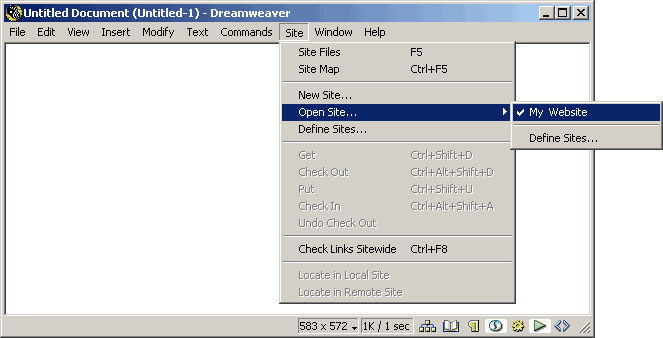 5. This is the Site Window. The site window is the area where you can check in and manage your website to your Sea-Ex Account. You will have to click the Connect button on the toolbar before you can modify anything. For further information about this area click on the Question Mark Symbol (?) on the end of the toolbar. 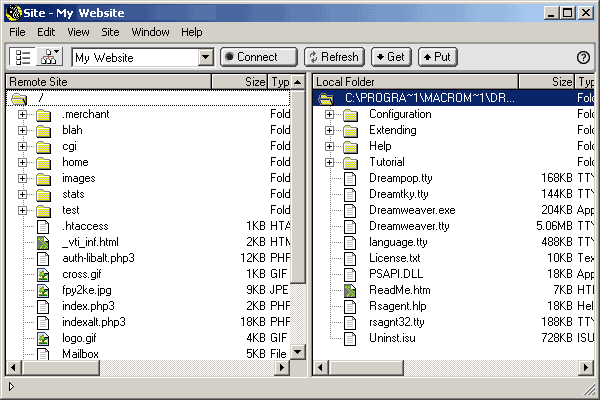
|
 | ||
|
Home | Website Design Services and Packages | Search Engine Optimisation and Search Engine Marketing About Sea Ex | Hosting Account Login | Webmail Login © 1996 -
Sea-Ex Home | FAQ |
||||