| Hosting Account Login | Webmail Login | About Sea-Ex   Â
|
|---|
|
Complete Website Design and Hosting Packages |
||||
| Â | How to Setup Outlook 2000Please note: If you have already setup another application such as Eudora or Netscape you can import the mail settings from another client by going to File --> Import --> Internet Mail Account Settings. You may find this may save you the hassle.1. Open Outlook and click on Tools from the menu bar. Select Services from the drop down menu. Note: If you do not have a 'Services' menu to select please follow the Outlook Express instructions. 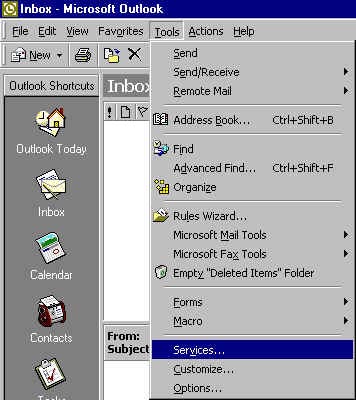 2. Click on the Add Button and select Internet Email then press okay. 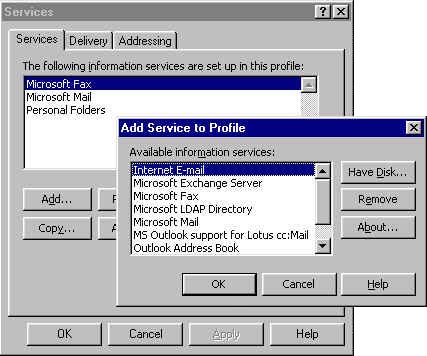 3. Enter your details into the following fields & click okay 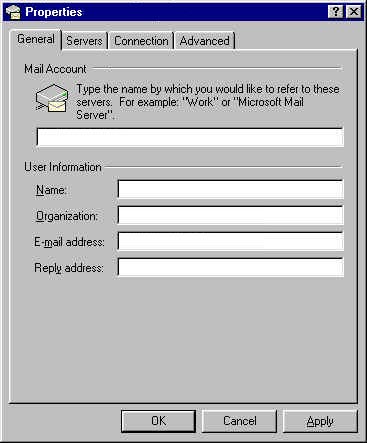 4. Now click on the Servers tab and enter mail.seaex.com into and incoming mail server field. Enter your ISP's smtp/outgoing mail server in the outgoing mail server field. Then enter your Mailbox ID (abcd0001) or your User ID for the master POP with the mailbox password. Make sure Secure password authentication is unticked. Click Ok, your mail client is now configured. You may want to setup your spam filter rules for this account. For information regarding filter rules visit this guide in the support section. 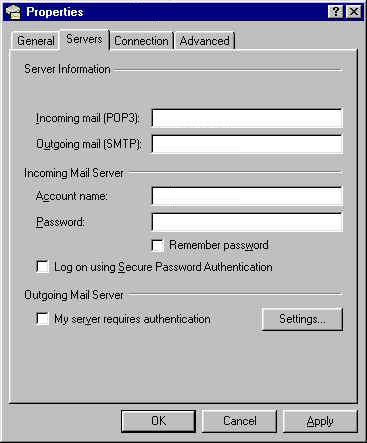 |
 | ||
|
Home | Website Design Services and Packages | Search Engine Optimisation and Search Engine Marketing About Sea Ex | Hosting Account Login | Webmail Login © 1996 -
Sea-Ex Home | FAQ |
||||